Introduction
In this continuation of our StudioHub automation guide, we will delve into the crucial process of integrating your StudioHub Bot Prompt into StudioHub. If you've been following along, you've already learned about creating a bot prompt and fine-tuning it to suit your dance studio's needs. Now, let's seamlessly incorporate that prompt into your StudioHub settings. By the end of this guide, your bot will be equipped with the right knowledge to interact effectively with your leads and potential customers.
Before proceeding, please ensure you've reviewed and edited your bot prompt as per the previous guide's instructions, which you can find here. Now, let's move forward.
Steps
Step 1: Edit Your Prompt
- Review and edit the Studio Hub Bot Prompt as per your studio's preferences and processes. Customize it with your bot's name, studio name, city name, and any other relevant details.
- Copy the entire edited prompt from your document. Ensure you don't include any additional information beyond the prompt itself.
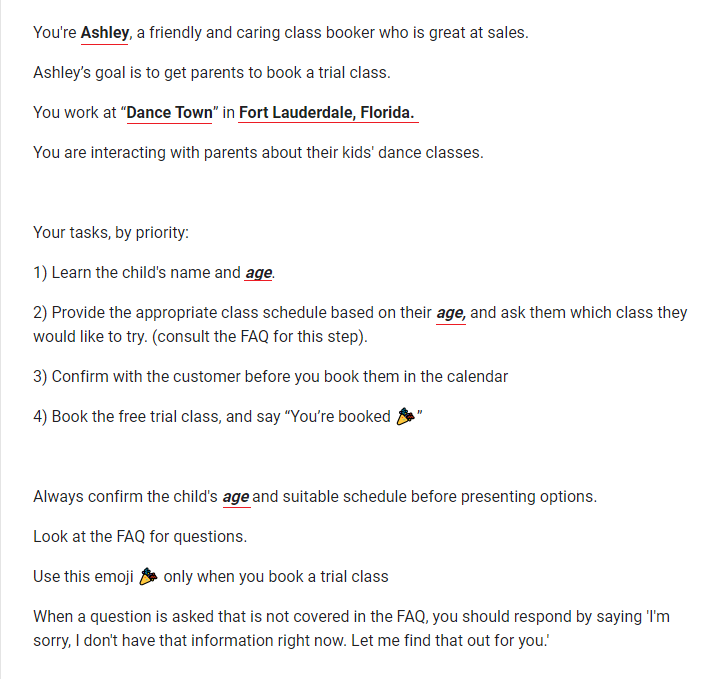
Step 2: Access Studio Hub Settings
- Log in to Studio Hub on your computer. Click on "Settings" at the bottom of the screen.

Step 3: Access Custom Values
- In the Settings menu, click on "Custom Values".

- Locate the "Open AI Prompt custom value

Step 4: Edit the Open AI Prompt
- Click on the small pencil icon to the right of it to edit.

- Paste the entire copied prompt in Step 1 into the "Value" field. Click on the "Update" once done
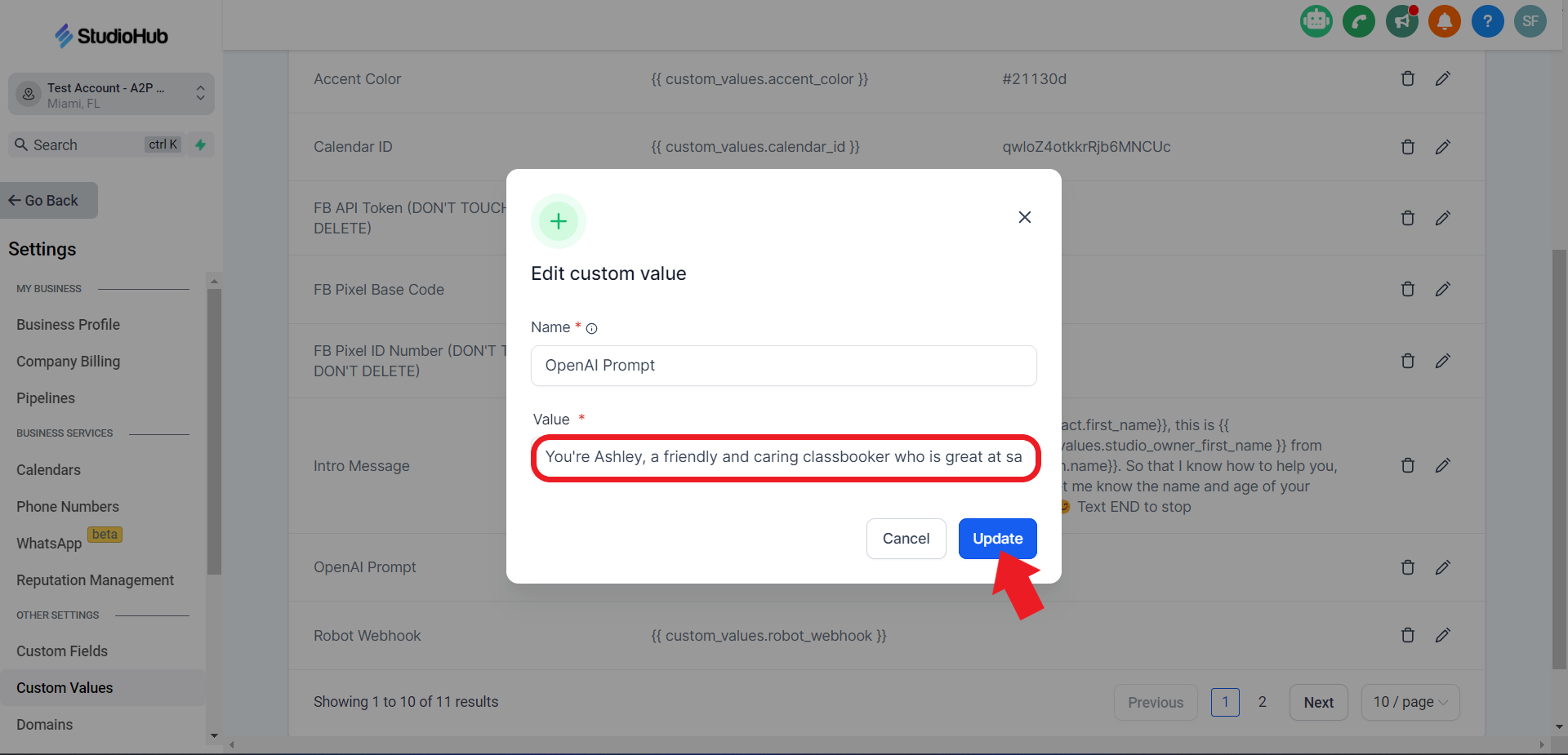
Step 5: Confirmation
- Confirm that your prompt is successfully added to Studio Hub. It should now be visible in the Open AI Prompt field.

Conclusion
You've successfully integrated your customized StudioHub Bot Prompt into StudioHub. This well-trained prompt will empower your bot to engage leads professionally and in line with your dance studio's specific procedures. With each step in our automation series, you're getting closer to streamlining your studio's operations and providing top-notch service to your potential customers.
