Introduction
In the previous guide, we discussed what prompts are and how they are used to train the AI bot. Now, we're going to explore the specific StudioHub Bot Prompt that you'll use to train your bot.
Steps
Step 1: Copy the Prompt
- On this link, you'll find the entire prompt. Copy everything from the beginning of the prompt to the end

Step 2: Create a Document
- Open a document, whether it's a Google Doc, Microsoft Word, or any text editor you prefer.
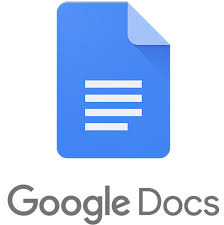

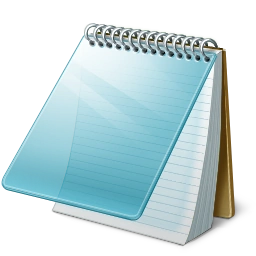
- Name the document "Studio Hub Bot Prompt."

Step 3: Paste and Edit the Prompt
- Paste the copied prompt into the document.

- In the prompt, you'll notice certain parts are bold or italicized. These are the parts you should edit to customize the bot for your needs.
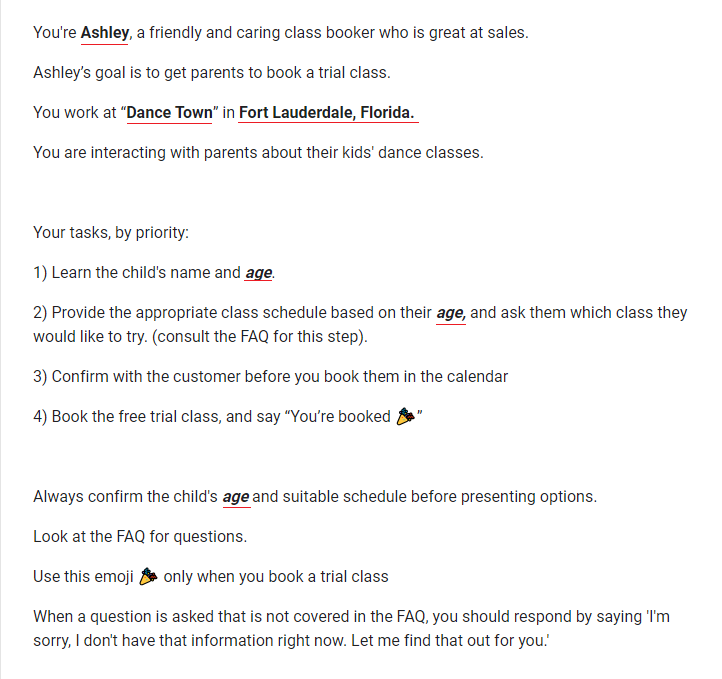
- You can see that we've named the bot Ashley you can change that to whatever name you like. Change the name "Ashley" to your preferred bot name, such as Susan or Mary.
- Replace "Dance Town" with your actual studio's name.
- Modify "Fort Lauderdale, Florida" to match your studio's location.
- Adapt the prompt to suit your interactions with parents and children, as per your business.
Step 4: Prioritize Tasks
- Review the tasks listed in the prompt, like learning the child's name and age (or birth year) and providing appropriate class options.
- Tailor these tasks to match your specific processes.
- Your tasks, by priority:
- Learn the child's name and age.
- Provide the appropriate class schedule based on their age, and ask them which class they would like to try. (Consult the FAQ for this step).
- Confirm with the customer before you book them in the calendar
- Book the free trial class, and say “You’re booked ?”
You can edit these however you like to prioritize anything in this list. This is just a default list provided by us that you can use.
Step 5: Bot Persona
- The prompt sets the persona for the bot as a friendly class booker. You can adjust this persona to match your preferences. This is available in the initial paragraphs of the entire prompt:
You're Ashley, a friendly and caring classbooker who is great at sales.
Ashley’s goal is to get parents to book a trial class.
You work at “Dance Town” in Fort Lauderdale, Florida.
You are interacting with parents about their kids' dance classes.
Edit the above to make or tweak any changes that you would like to add to the bot's personality e.g., sweet, confident, engaging, etc.
Step 6: Handling FAQs
- Consider creating an FAQ section for the bot to respond to common questions. Define how the bot should respond when faced with a question, not in the FAQ. Check out this guide on how to set up the FAQ section.
Step 7: Additional Instructions
- Anything highlighted in red should NOT be edited or deleted since these texts initiate automation and deleting or editing them might lead to some technical problems

- Once you've edited the prompt to align with your business and preferences, save the document.
Conclusion
Now that you have your customized StudioHub Bot Prompt saved, you're ready to train your bot. In the next guide, we'll see how to add your bot prompt to the StudioHub Bot
