Introduction
In this step-by-step guide, we'll walk you through the process of manually adding individuals to the workflow we created in the last guide so they can receive important event reminders. Whether you're organizing shows, events, or recitals with StudioHub, this guide ensures that you can keep your participants informed with ease. By the end of these steps, you'll be proficient in manually adding people to your reminders, enhancing your event management capabilities.
Steps
Step 1: Check Workflow Status
- Before you begin, ensure that your workflow is set to "publish" In Studio Hub, navigate to "Automation"

- Under Workflows select "User Accessible".

- Find your workflow, and if it's in draft mode, click on it and toggle the switch to "Publish".

- Click "Save"

Step 2: Adding People One by One
- Go to the "Contacts" section within StudioHub

- Locate the person you want to add to the workflow.

- Within the contact's profile, on the left scroll down until you find "Campaign/Workflows".

- In "Campaign/Workflows", click the "Add" button. A new window will appear.

- Choose the workflow you created for your event (e.g., "Show Reminders").

- Since your workflow may be for an event with multiple dates, specify the date for which you want this person to receive reminders. For example, if the event date is August 29th, set the event start date accordingly. Enter the event's start time (e.g., 10 a.m.).
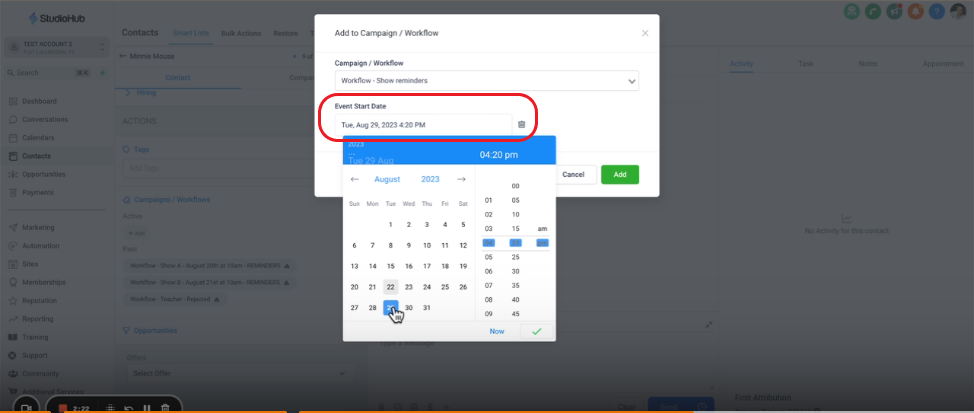
- Double-check the event date and time to ensure accuracy. Click "Add" to include this contact in the selected workflow. You will see their name under the "Active" section, confirming they will receive reminders for the specified event.

- If you make a mistake or need to remove someone from the reminders, click the "X" icon next to their name and confirm the removal.

Conclusion
Manually adding individuals to your workflow ensures they receive event reminders promptly. This guide has simplified the process, helping you keep your participants well-informed and organized.
