Introduction
Sending timely event reminders can be a crucial aspect of keeping your audience engaged and informed. StudioHub offers a handy feature that allows you to schedule text messages for future dates. Whether you need to send event reminders, follow-ups, or payment prompts, this feature can help you automate your communication. In this guide, we'll walk you through the steps to schedule text messages for future event reminders in StudioHub.
Steps
Step 1. Access Conversations:
- Navigate to the "Conversations" section in Studio Hub.

Step 2. Choose the Contact:
- Select the contact to whom you want to send a scheduled text message.

Step 3. Access Scheduling Feature:
- Look for the "clock icon" located next to the message box. Click on it to access the scheduling feature.
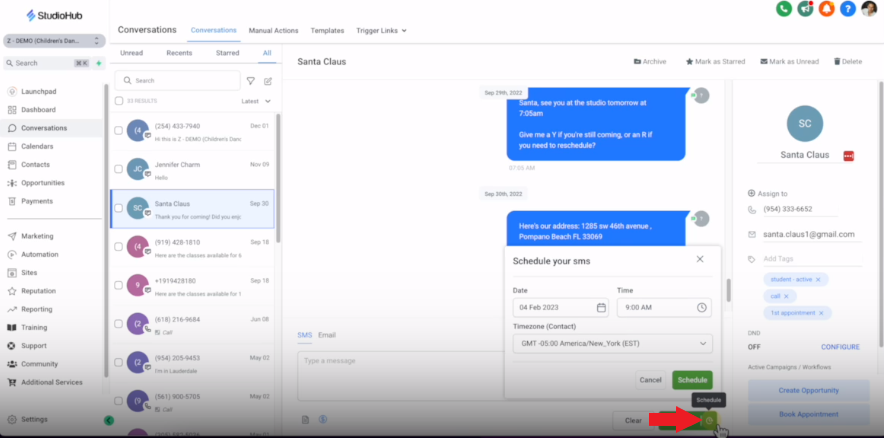
Step 4. Set Date and Time:
- In the scheduling window, choose the date and time when you want the text message to be sent. You can also select the desired time zone to ensure accurate delivery. Click on the "Schedule" button once done.

Step 5. Compose Your Message:
- Type in the text message you want to send to the contact in the future.

Step 6. Schedule the Message:
- Once you've composed the message, find the "Send Later" button (which replaces the usual "Send Now" button). Click on "Send Later" to schedule the text message for future delivery.
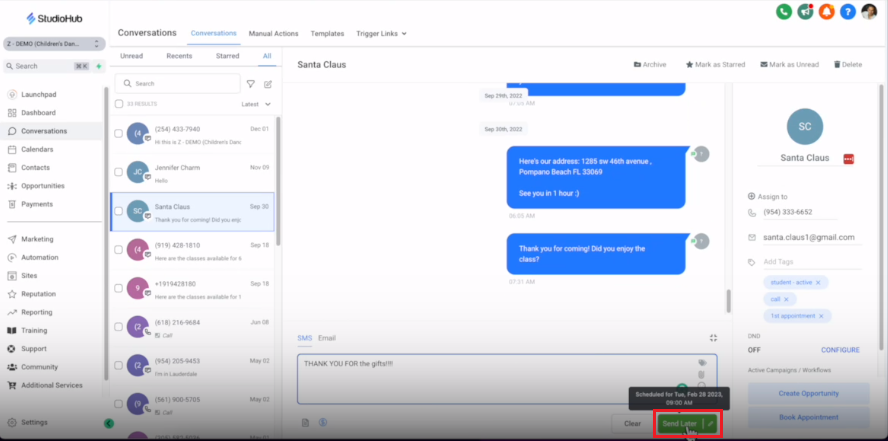
Conclusion
StudioHub's scheduling feature for text messages offers a versatile way to streamline your communication for specific scenarios. It's particularly handy for small events with around 10 attendees where you need to send a single reminder, like a day-before-event notice. Additionally, it's great for sending reminders to a select few who need to make payments by a certain date.
