Introduction
In this guide, we will learn about the process of setting up a Google Review request campaign for your studio. Encouraging Google Reviews can significantly improve your studio's online presence, making it more appealing to potential students and boosting your rankings in search results.
Steps
Step 1: Import Your List of Current Students
- Start by importing your list of current students into StudioHub. You can follow this series of guides here it has all the steps as well as tutorial videos helping you to upload your students list to StudioHub.
- After importing, make sure to tag your current students appropriately for easy identification. Use this guide here to learn more about tagging your contacts on StudioHub.
Step 2: Find the Right Contacts
- Navigate to the Contacts section within StudioHub

- Click on the "More Filters" option located at the top right of the page
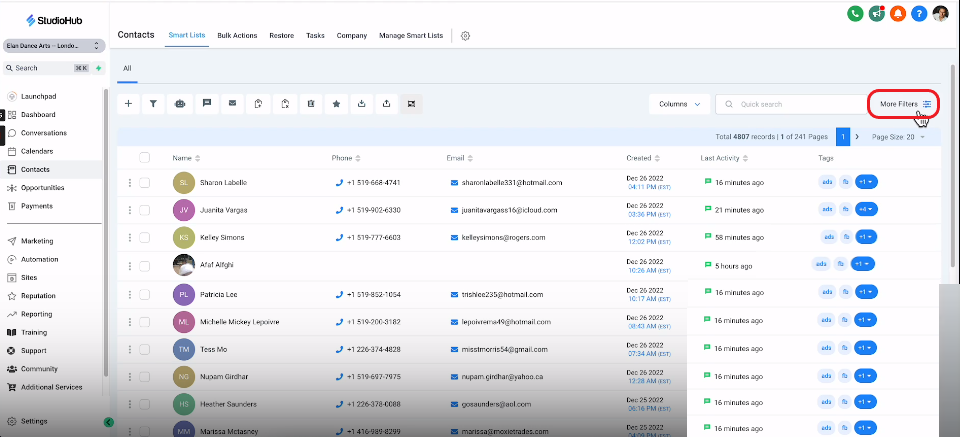
- In the search bar, type "tag" and select the Tags option from the suggestions

- Click on the "Select Tag" option

- From the dropdown list select the relevant tag that you've assigned to your current students, such as "active students".

- Click "Apply" for the list to update according to the tag.
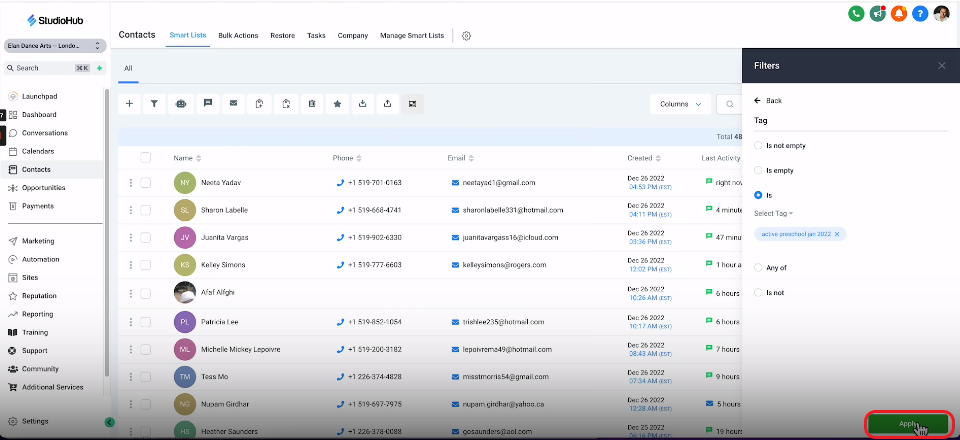
Step 3: Set Up the Google Review Request Campaign
- With the filtered list of current students, select them by clicking the top checkbox.

- Make sure to select all the contacts with that tag by also clicking on the highlighted text that should say something like "Select all 190 records" (the number of contact records may vary for you).
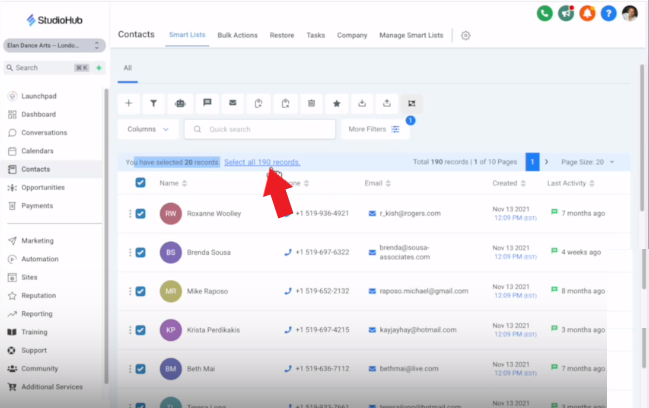
- Find and click the "Send Review Request" button. The button has a star on it

- A pop-up will appear. Click on "OK, Proceed".
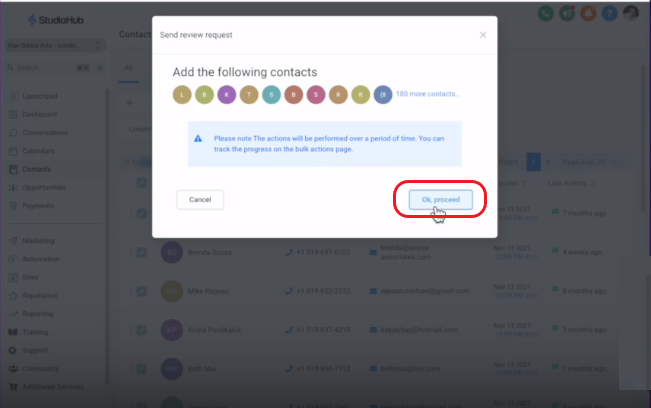
- In the next pop-up, click on the "Review Request Option" field and choose the option "SMS Review Request".
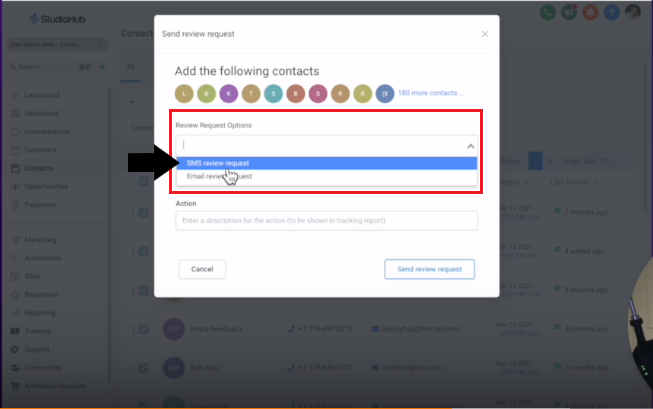
- Make sure to select the "Add in drip mode" option. This will reveal some new settings options below

- Name the Action as "Google Review Request [Date]".

- Set the start date and time for your campaign. Starting a day after filtering is usually a good practice.

- In the "Batch Quantities" option choose a small quantity, like 5. This ensures a gradual and natural pace for receiving reviews.
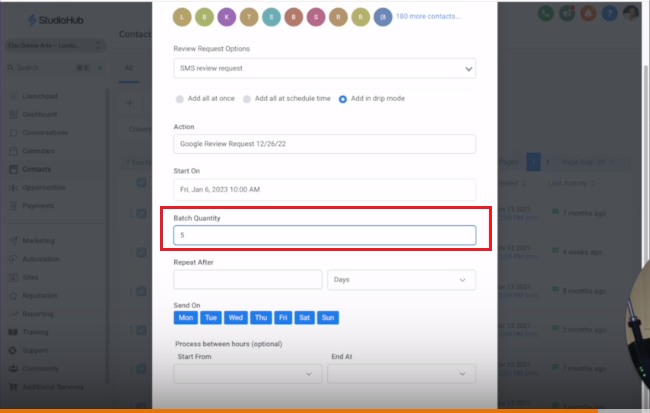
- Set the "Repeat After" option to 1 day to continue the campaign

- Click "Send Review Request" to initiate the campaign

Step 4: Configure the Immediate Review Request Option
- Click on the "Reputation" section on the StudioHub menu on the left
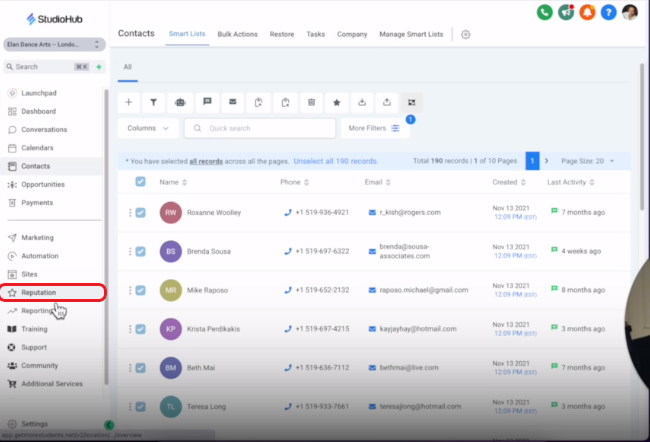
- Click on the gear icon
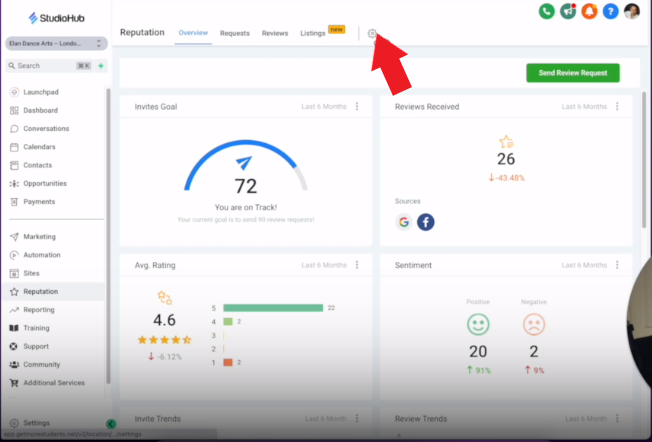
- Scroll down and ensure that the option "Send review request immediately once" is selected. This setting sends the review request as soon as the campaign starts.
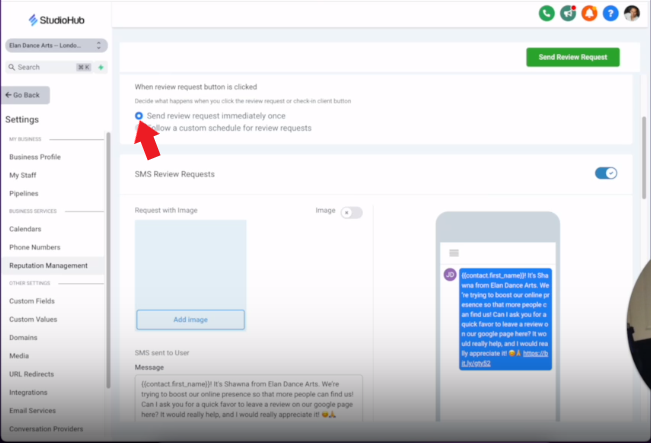
Step 5: Craft a Personalized Review Request Message
- The review request will be sent to your current students. This default message is suggested, but you can customize it.

- Also, make sure to enter the review link in the "Review link" section or directly in the message itself.
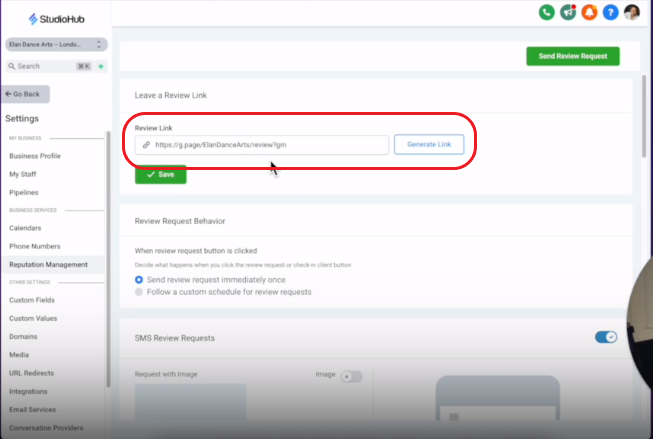
- You can also see the preview of your message on the virtual phone on the side

Conclusion
Running a Google Review request campaign using StudioHub can significantly improve your studio's online visibility and credibility. By gradually soliciting reviews from your current students, you'll boost your ranking in search results, attract more leads, and ultimately increase revenue.
Follow the steps outlined in this guide to set up your campaign successfully and start collecting valuable Google Reviews. Your studio's online presence will help you generate new leads and potential long-term clients.
