Introduction
In this guide, you'll learn how to filter contacts in StudioHub who are currently in a workflow. This guide can be useful, especially when you want to temporarily halt automated messages, such as follow-ups when your team is unable to respond personally.
Please note that automations are designed to assist, not replace personal interaction. It is important to maintain active engagement with your leads to ensure you don't lose potential clients.
Steps
Step 1: Access the Filters
- Begin by accessing StudioHub on your computer and navigate to the Contacts section

- On the right-hand side of the Contacts page, locate the "More Filters" option and click on it

Step 2: Filter by Active Workflows
- In the filters search bar, search and select " Workflow (Active)"

- Click on the "Select Workflow (Active)" field

Step 3: Choose the Relevant Workflow
- Scroll down in the workflow list, and find the workflow that you want to turn off automation for. Workflows may have names like "Follow up-trials", "Follow up-website", "Follow up-general", or others. Choose the appropriate workflow that corresponds to the automation you wish to deactivate.
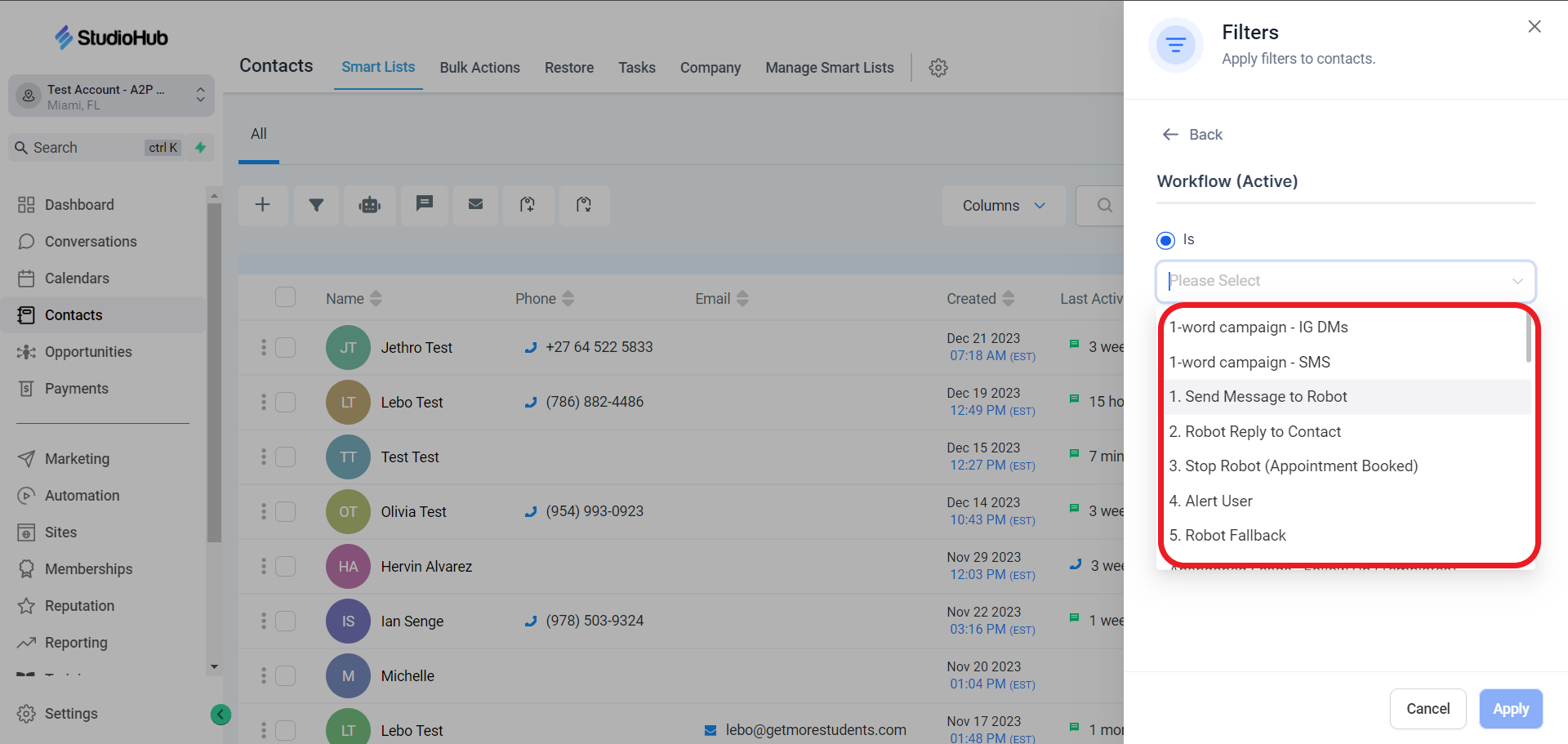
- After choosing the workflow click on "Apply"
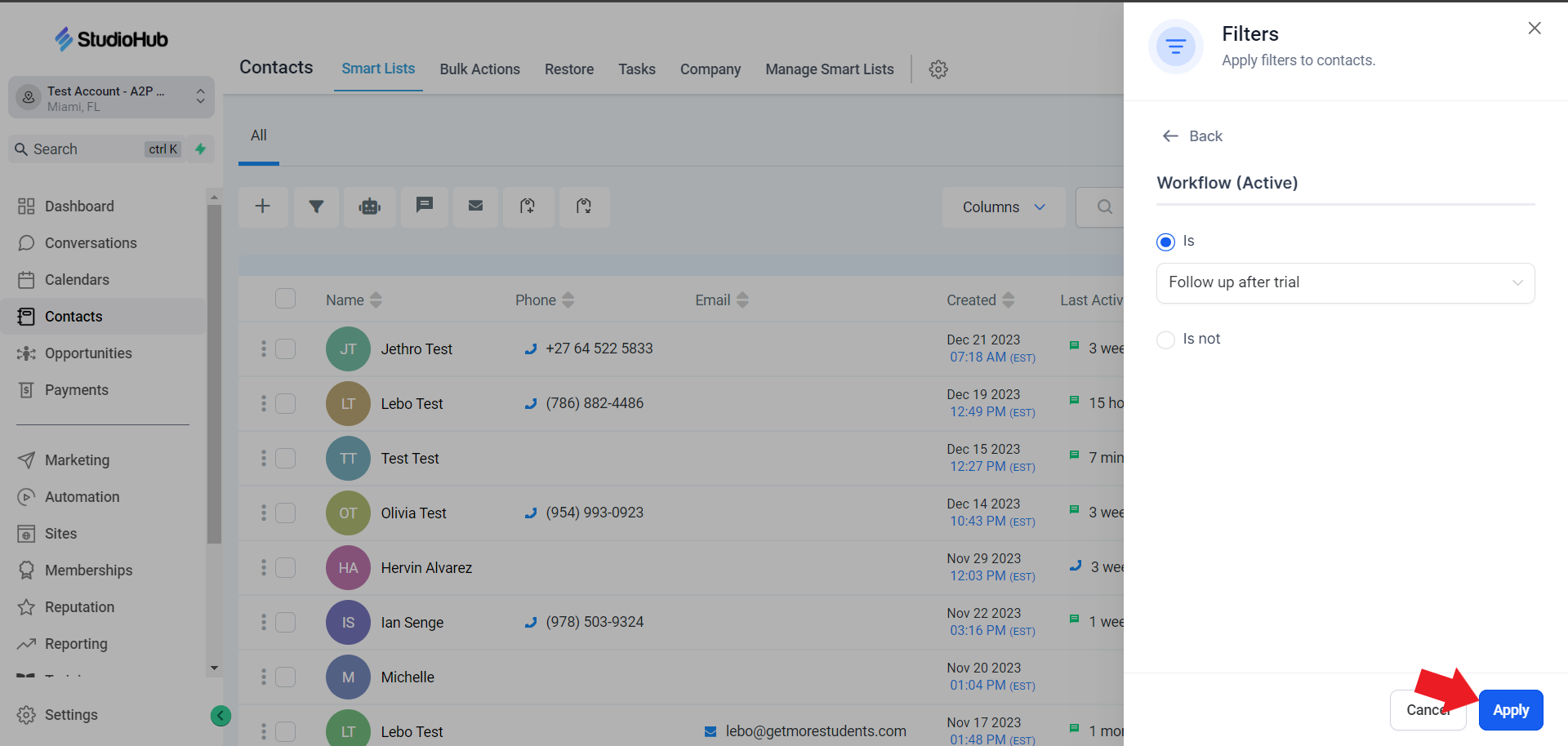
Step 4: Review Contacts in the Chosen Workflow
- Upon selecting the workflow, you'll see a list of contacts currently enrolled in this automation. These contacts are currently receiving automated messages.

Conclusion
By following these steps, you can filter contacts in StudioHub who are currently in a workflow. Remember to use this feature judiciously and maintain personal engagement with your leads for the best results.
