Introduction
In this tutorial, we'll show you how to manage your conversations effectively by marking them as read or unread in the StudioHub app. Whether you want to keep track of follow-ups or clear your conversation list, these features will help you stay organized.
Steps
- Navigate to the "Conversations" section, where you'll see a list of your conversations. Choose the conversation you would like to interact with in the "Unread tab".
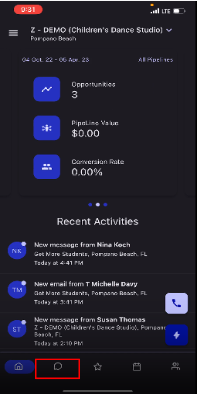

- Tap and hold the conversation and this will open a menu. Simply choose the "Mark as Read" option.

- The other way is when you are inside the conversation. Tap on the "Closed Envelope" icon on the top which signifies that the message is not been opened. Tapping on the "Closed Envelope" icon will change it to read signified with an "Opened Envelope" icon.

Conclusion
By mastering the ability to mark conversations as read or unread, you can stay organized and ensure you never miss an important follow-up. Use the "Unread" tab strategically to manage your interactions and maintain efficient communication within the StudioHub app.
