Introduction
In this tutorial, we'll walk you through the process of canceling and rescheduling appointments in the StudioHub mobile App. It's crucial to manage appointments effectively to ensure your contacts receive appropriate notifications and follow-up messages. I'll demonstrate two methods for canceling appointments and the steps to reschedule them.
Cancelling an Appointment
- Open the Studio app on your device. Look for the person for whom you want to cancel the appointment within the Conversations section by tapping on the chat/messaging icon. In this example, we are choosing Susan Thomas as our contact.

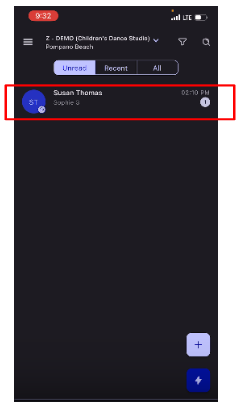
- Click on their profile picture.
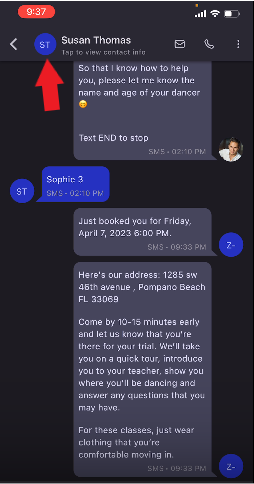
- Once you are on the profile menu, swipe or tap on the "Appointments" tab on the top.

- Tap on the appointment that you want to cancel

- Choose "Edit" on the top

- Scroll down to the bottom where it says "Appointment status" and tap on it

- Once you tap on the "Appointment Status" a drop-down menu will open, change the status to "Cancelled"

- Once done tap on "Save"
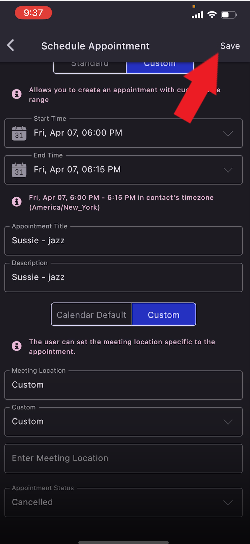
Rescheduling an Appointment
- In the conversation window of the client, locate the 3 dots on the top and tap on them.

- Choose "Schedule Appointment"

- Enter details pertaining to the appointment such as date, time, etc. Once done tap on "Save" on top.

Conclusion
Canceling and rescheduling appointments in the StudioHub App is a straightforward process. By following these steps, you can effectively manage appointment changes while ensuring your contacts receive the necessary notifications and follow-up messages for a seamless booking experience.
