Introduction
scheduleIn this guide, you'll learn how to schedule text messages for future delivery. This feature allows you to compose messages now and have them automatically sent at a specified date and time, making it convenient for following up with contacts or sending reminders without remembering to do it manually.
Steps
Step 1. Access Conversations
- Navigate to the "Conversations" section in Studio Hub.
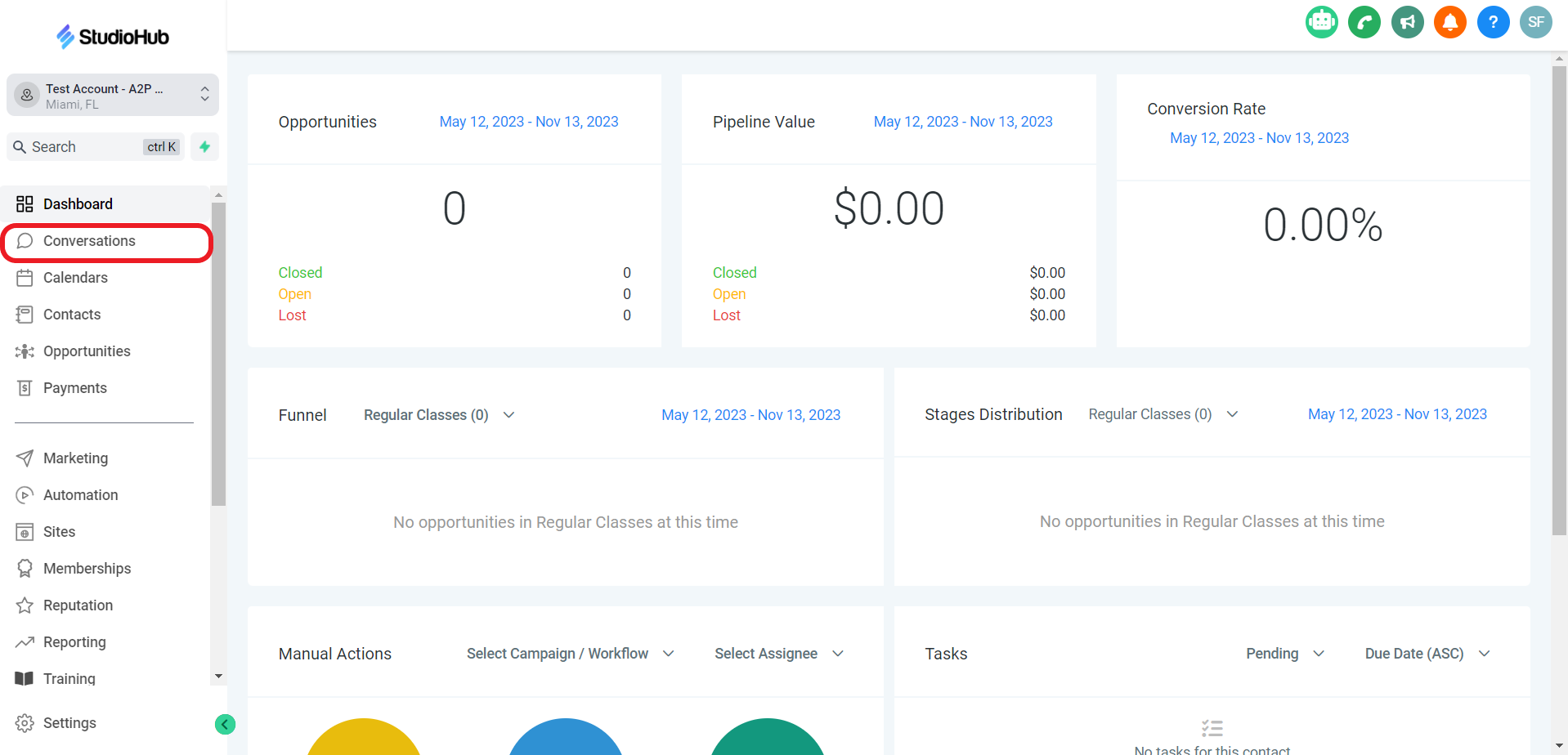
- Click on "All"

Step 2. Choose the Contact
- Select the contact to whom you want to send a scheduled text message.

Step 3. Compose Your Message
- Type in the text message you want to send

Step 4. Access Scheduling Feature
- Look for the "clock icon" located next to the Send Button. Click on it to access the scheduling feature.
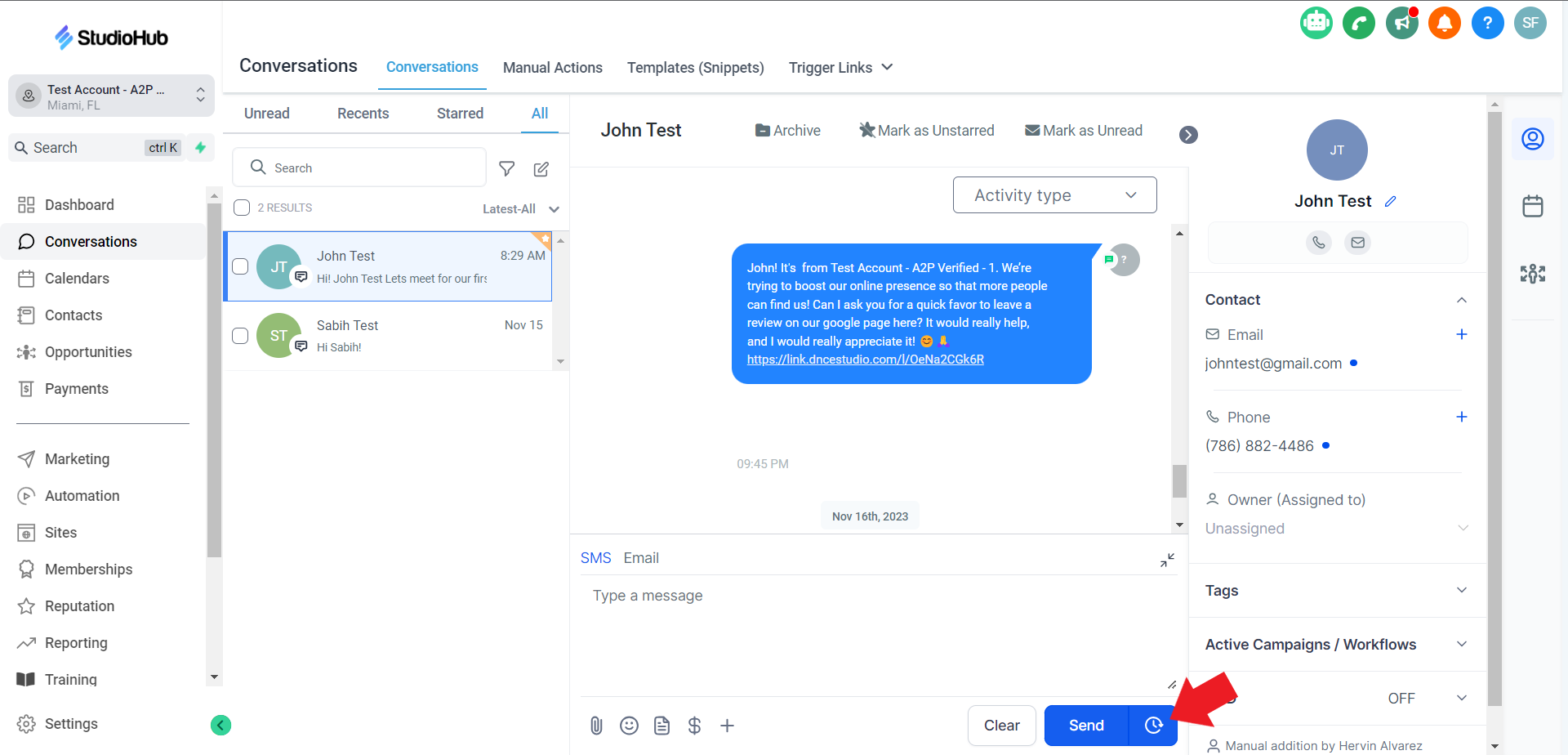
Step 5. Scheduling
- In the scheduling window, choose the date and time when you want the text message to be sent. You can also select the desired time zone to ensure accurate delivery. Click on the "Send schedule" button once done.

Conclusion
Scheduling text messages for future delivery is a handy feature in StudioHub that can save you time and help you stay organized. Whether you want to follow up with leads, send reminders, or maintain communication with contacts, this feature ensures your messages are sent at the right time without requiring manual intervention. Keep in mind that this feature is currently available only on the computer version of StudioHub.
