Introduction
Sending manual emails from StudioHub allows you to communicate directly with your contacts for various purposes. Whether you need to provide specific information or follow up on a conversation, this guide will walk you through the process of sending a manual email using StudioHub.
Steps
Step 1: Access Conversations Tab:
- Begin by logging into your StudioHub account on your computer. Once logged in, navigate to the "Conversations" tab.

- Click on "All"

Step 2: Select a Contact with an Email:
- Choose the contact to whom you want to send a manual email. Ensure that the contact has a valid email address associated with their profile.
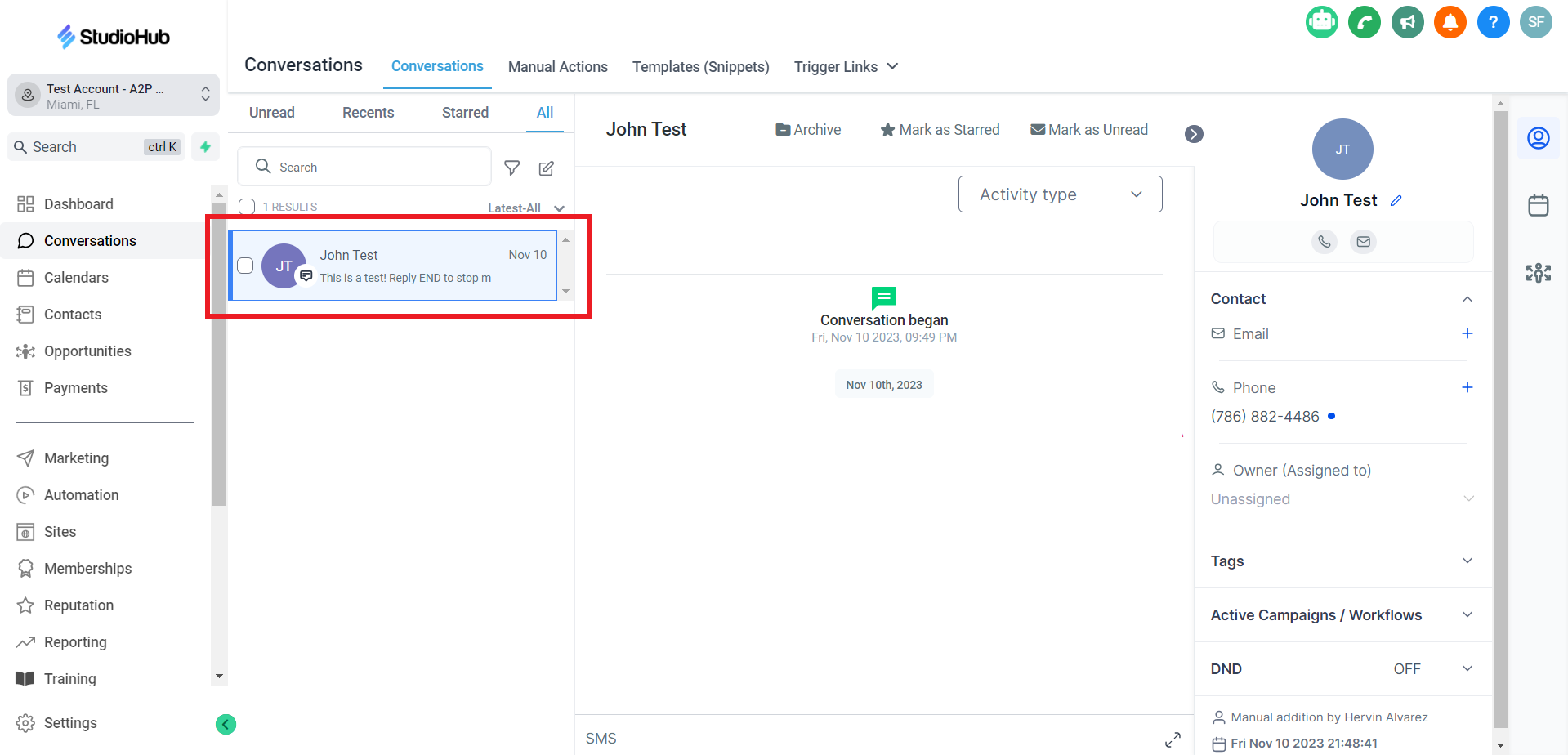
Step 3: Initiate Manual Email:
- Within the conversation, locate and click on the "Send Email" option.

Step 5: Customize the Email:
- Enter "From Name" and Email Address. Make sure that the E-mails are not from AOL, Comcast, Xfinity, MSN, Yahoo, or Outlook as they don't work.

- Enter the subject and compose the email

- Once you have entered all the information needed, click "Send" to send the E-mail

Conclusion
Sending a manual email from StudioHub allows you to communicate directly and effectively with your contacts. By following these steps, you can personalize your communications, provide valuable information, and maintain a seamless connection with your audience. This feature enhances your ability to nurture relationships and provide timely responses to your contacts' inquiries and needs.
