Introduction
Keeping track of contacts who have shown interest and engagement in your offerings is crucial for effective communication. In this guide, we'll walk you through the steps to find and locate contacts whom you've marked as "showed" in StudioHub. This process ensures that you can efficiently manage and engage with contacts who have demonstrated active interest.
Steps
Step 1: Access Contact Smart Lists:
- Once logged in, click on the "Contacts" option in the left-hand menu.
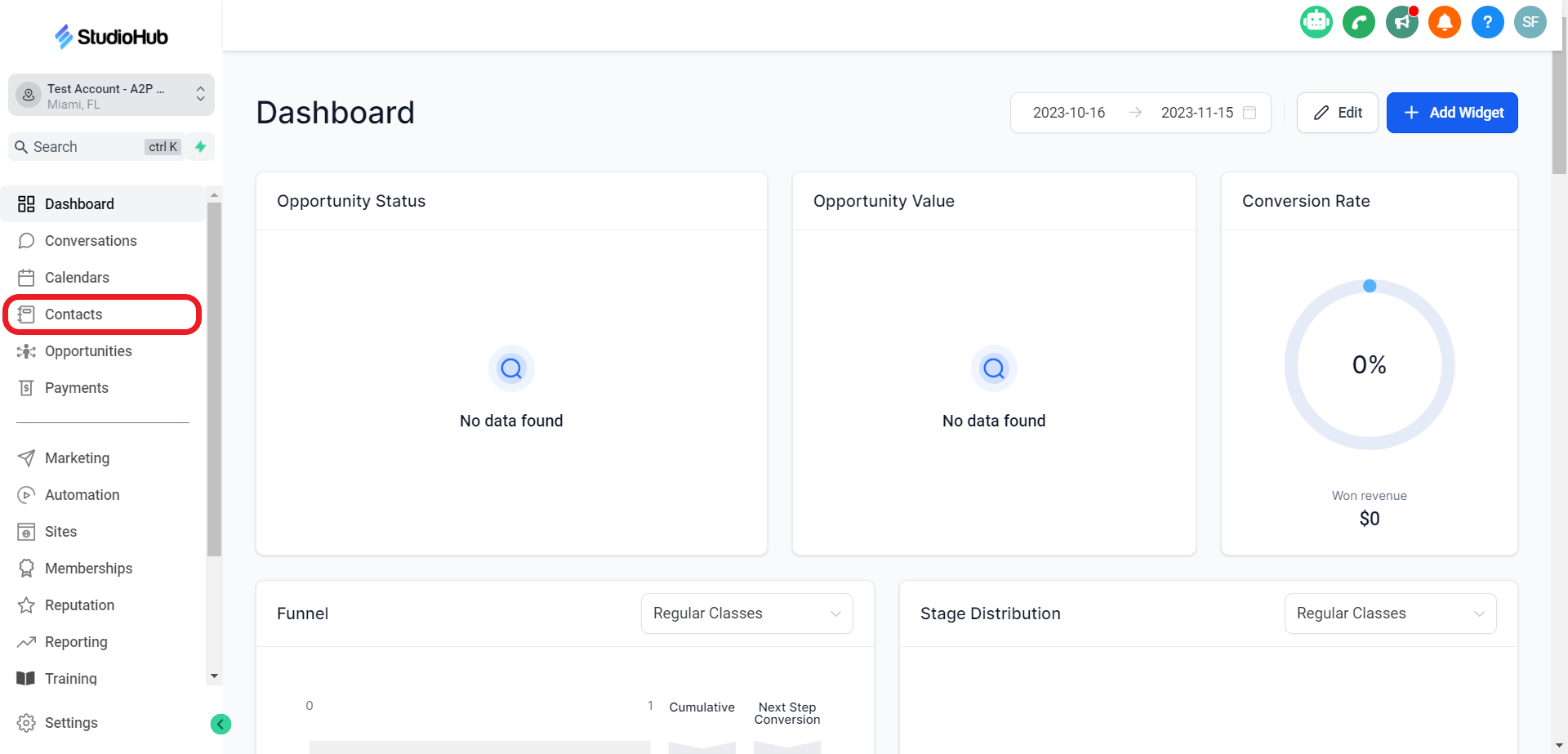
- Inside the "Contacts" section, make sure you are on the "Smart Lists" tab

Step 2: Apply Filters:
- Within the Smart Lists area, find and click on the "More Filters" button. It's usually noticeable and clearly labeled. Clicking this button will open a window with advanced filtering options.

- The filters tab will open on the right side like so,
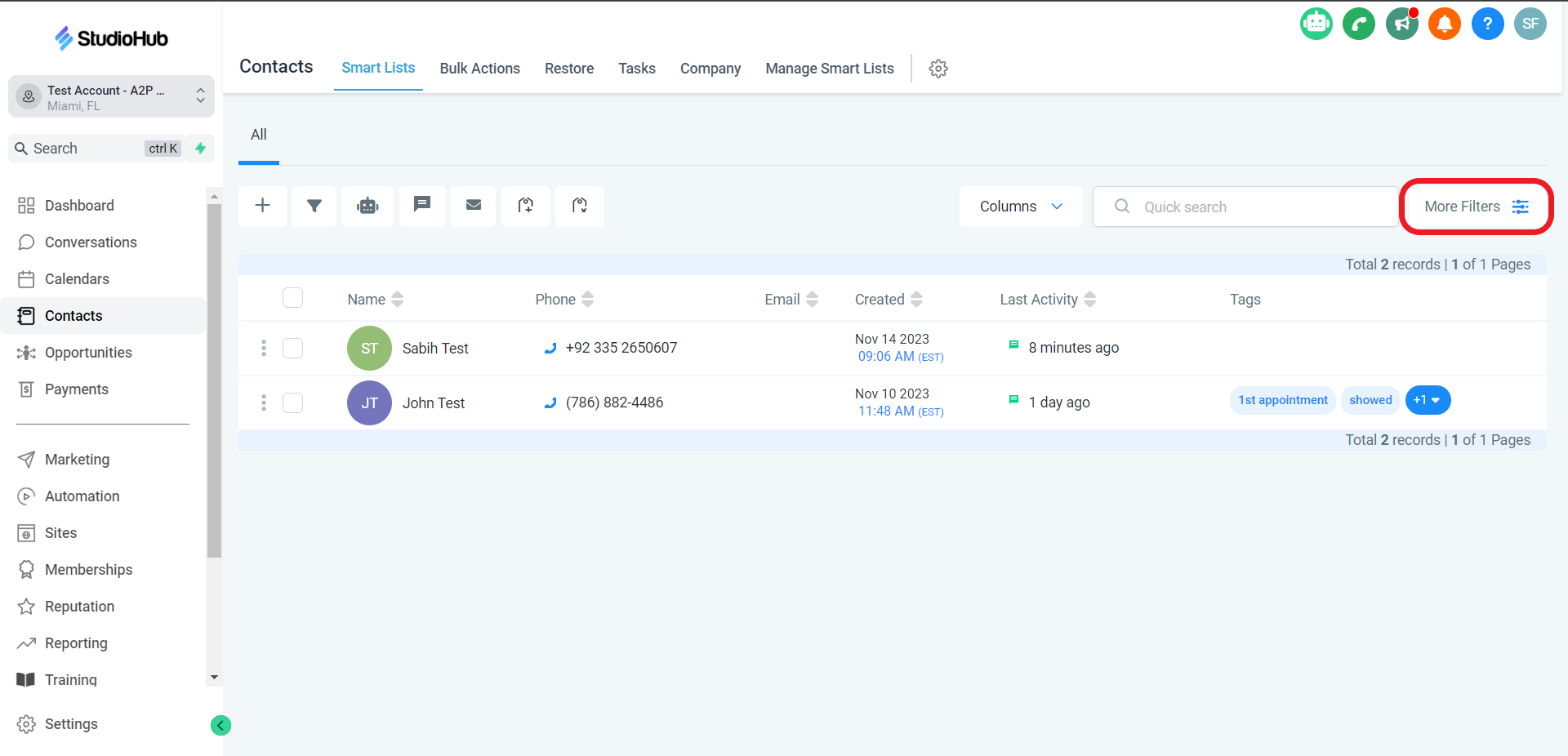
Step 3: Search for Stage:
- In the search bar at the top right corner of the window, type in "Stage". Among the filtering options that appear, locate the one related to "Pipeline Stage", and click on it to proceed.
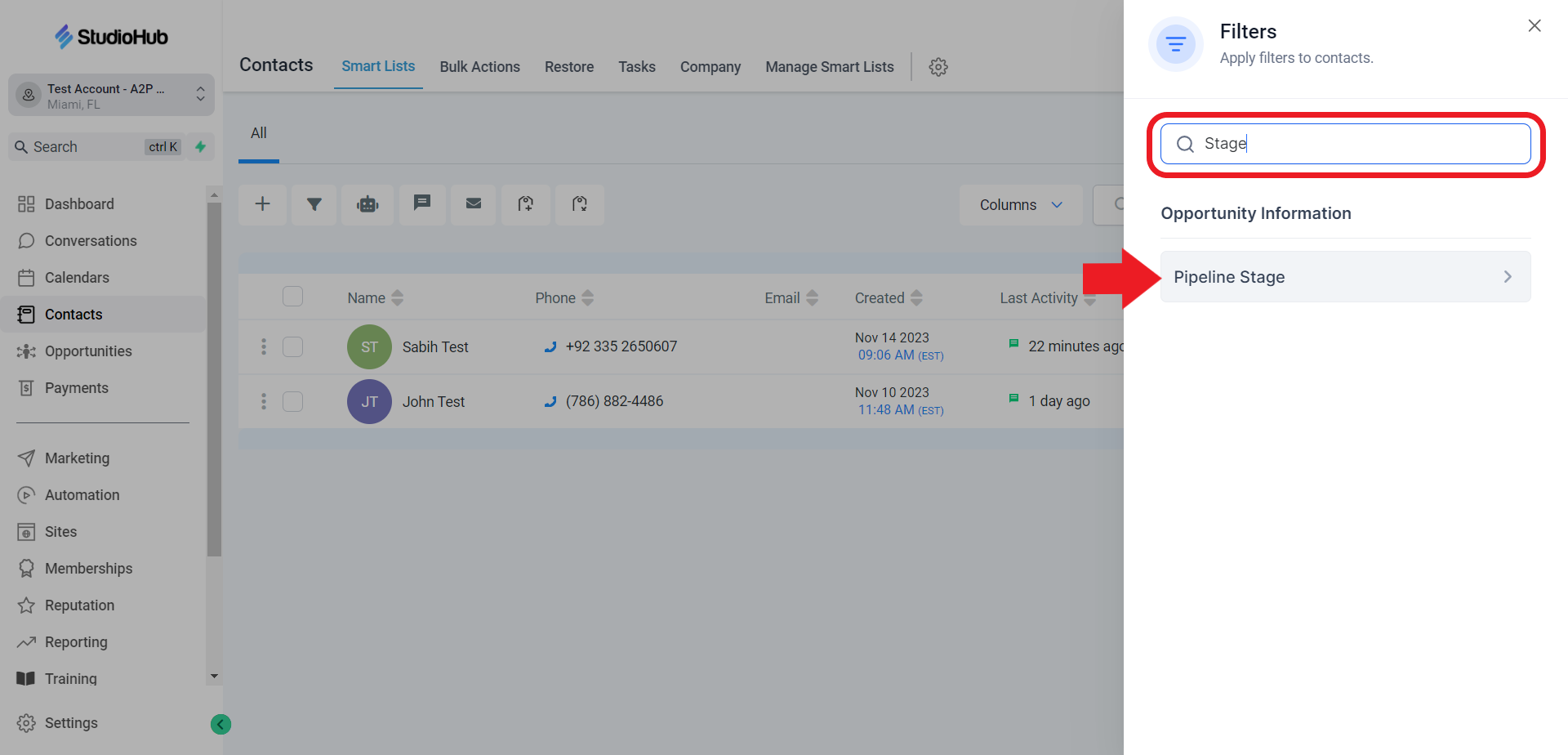
Step 4: Select Regular classes & Showed:
- Click on the first field and from the drop-down menu choose "Regular Classes"

- Now click on the 2nd field and from the drop-down menu, choose the "Showed" option.
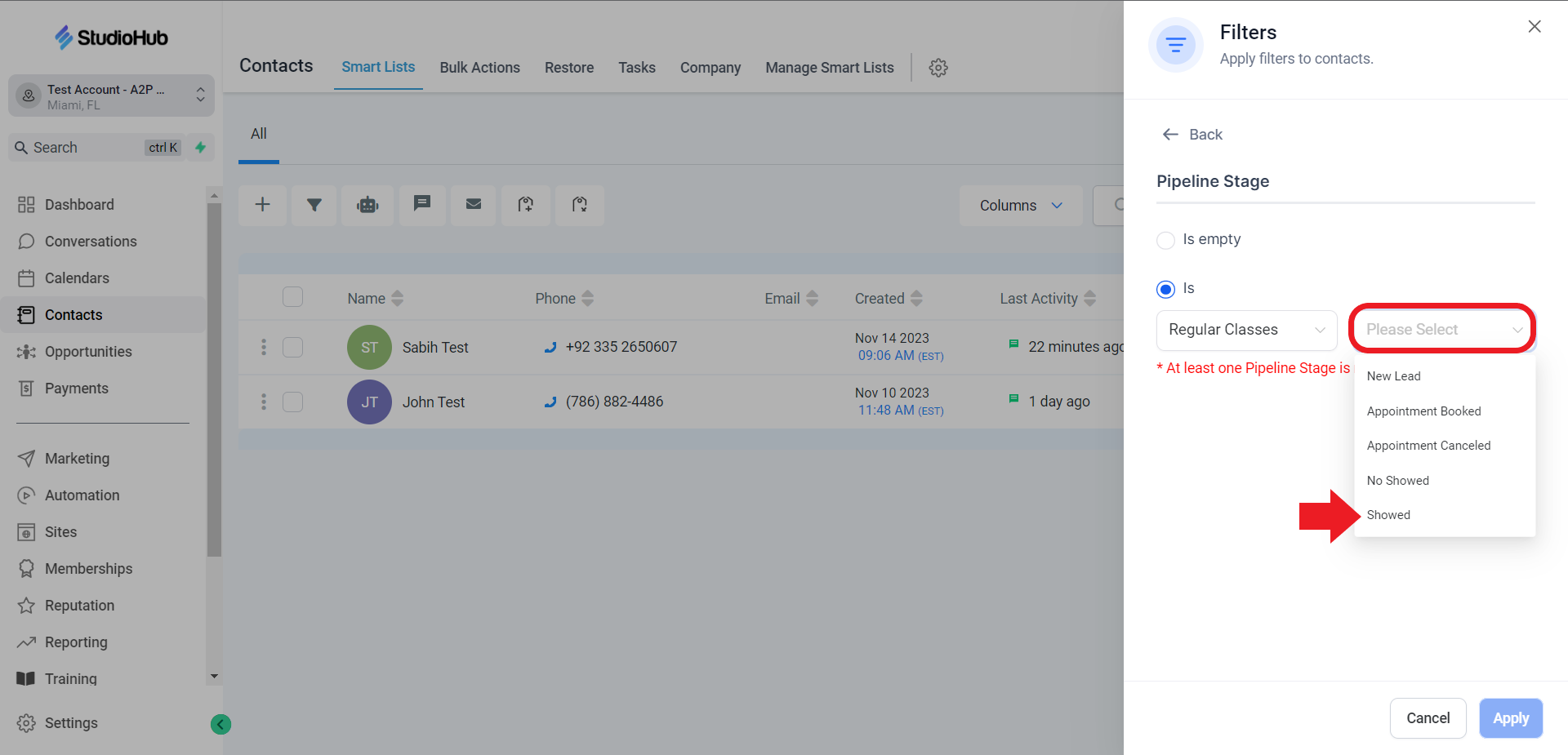
- Hit the Apply button for the changes to take effect.

Conclusion
By following these steps, you can effectively find and manage contacts who have shown interest in your offerings within StudioHub. This feature enables you to engage with interested individuals and tailor your communication accordingly. Maintaining clear and accurate stages for contacts helps you nurture relationships and improve your communication strategy. Utilizing this tool can enhance your ability to connect with contacts who have actively engaged with your studio or business.
